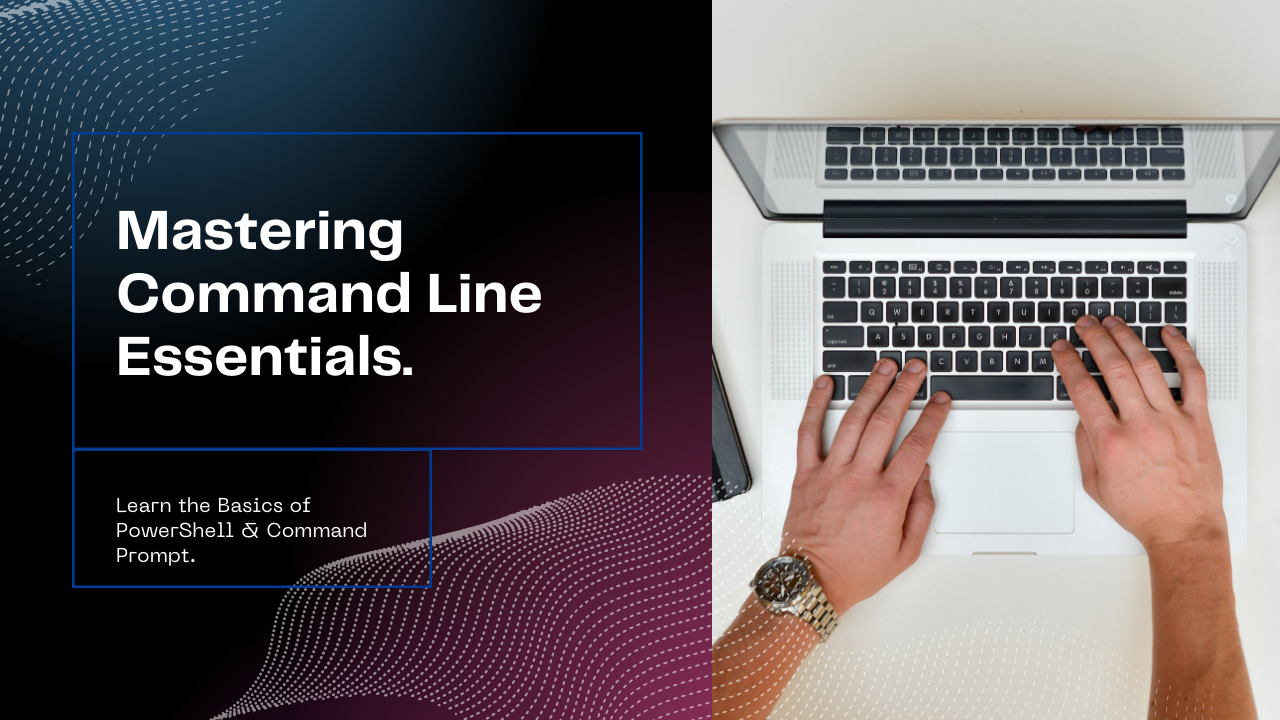
Command line tools like PowerShell and Command Prompt are powerful utilities in Windows OS, enabling users to perform complex tasks efficiently. This blog post introduces some of the most useful commands for advanced management tasks.
PowerShell Basics
PowerShell is a task automation and configuration management framework from Microsoft. It’s more powerful than the traditional Command Prompt due to its extensive features like cmdlets, scripting, and advanced functions.
Common PowerShell Commands
Get-Help [cmdlet]– Provides detailed information about PowerShell cmdlets.Get-Command– Lists all cmdlets, functions, workflows and aliases available in PowerShell.Get-Process– Provides information about the processes running on a system.Set-ExecutionPolicy– Changes PowerShell’s execution policy to determine how scripts are run.Get-Service– Retrieves the status of services on a machine.Get-ChildItem– Retrieves the items and child items in one or more specified locations.Copy-Item [path] [destination]– Copies an item from one location to another.Remove-Item [path]– Deletes one or more items.Test-Path [path]– Determines if all elements of a path exist.Get-EventLog -LogName [logname]– Gets the events in an event log, or a list of the event logs, on the local or remote computers.Invoke-WebRequest [url]– Sends HTTP and HTTPS requests to a web page or web service.ConvertTo-Json [object]– Converts an object to a JSON-formatted string.Start-Service [name]– Starts one or more stopped services.Stop-Service [name]– Stops one or more running services.Get-HotFix– Gets the hotfixes, or updates, that are installed on the local computer or on remote computers.
Get-Help Get-ServiceCommand Prompt Basics
The Command Prompt is a legacy command-line interface in Windows. It is used to execute entered commands and perform advanced administrative functions.
Essential Command Prompt Commands
ipconfig– Displays all current TCP/IP network configuration values.ping [hostname]– Tests the network connectivity to another host.dir– Lists the files and folders in the current directory.cd [directory]– Changes the current directory to the one specified.chkdsk– Checks the disk for errors and displays a status report.tasklist– Displays a list of currently running processes on the local computer or on a remote machine.taskkill /IM [processname]– Used to terminate tasks by process name or process ID.systeminfo– Displays detailed configuration information about a computer and its operating system, including OS configuration, security information, product ID, and hardware properties.sfc /scannow– Scans the integrity of all protected system files and replaces incorrect versions with correct Microsoft versions.netstat– Displays active TCP connections, ports on which the computer is listening, Ethernet statistics, the IP routing table, IPv4 statistics (for the Internet Protocol version 4), and IPv6 statistics (for Internet Protocol version 6).tracert [hostname]– Traces the route packets take to a specified host, helping diagnose network issues.xcopy [source] [destination]– Copies files and directory trees. It is more powerful than the ‘copy’ command.diskpart– A command-line disk partitioning utility.chkntfs [drive]– Displays or modifies the checking of the disk during the system boot process.shutdown /s /t [time]– Shuts down the computer after a specified amount of time.
ping www.google.comConclusion
Both PowerShell and Command Prompt are integral parts of Windows OS for advanced system management. While PowerShell offers more capabilities, especially for automation and scripting, Command Prompt remains a reliable tool for many quick and direct system tasks. Understanding these command line interfaces can greatly enhance your ability to manage and troubleshoot Windows systems.
Happy Commanding!
